Forwarding Alarms to Email Account
You can forward alarms to an administrator email account.
| ➢ | To forward alarms to an email account: |
| 1. | In the Alarms Forwarding Rule Details screen (Alarms > Forwarding > Add Alarm Rule) and then from the 'Destination Type' drop-down, choose MAIL . |
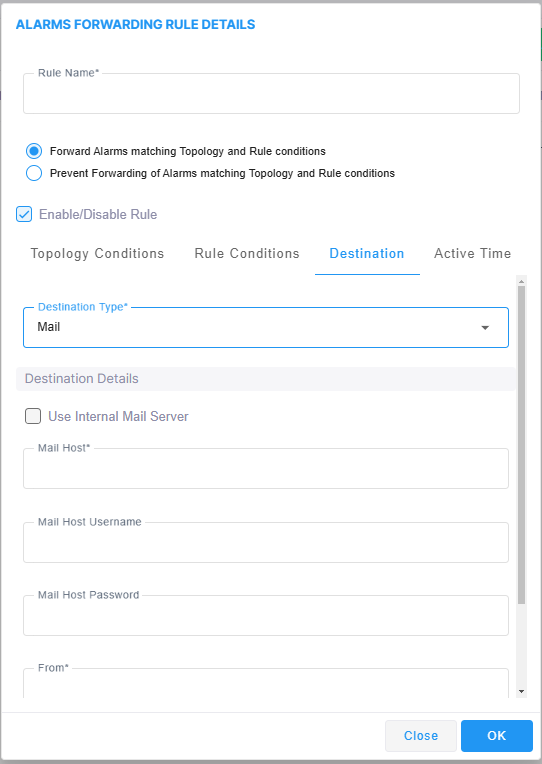
| 2. | Select the Use Internal Mail Server option. |
| 3. | Configure parameters according to the table below. |
|
Parameter |
Description |
|---|---|
|
Use Internal Mail Server |
If this option is selected, all the fields in this table following will be deactivated, except the 'To' field. If selected, it'll only be necessary to configure the internal mail server as the destination to which to forward alarms; it'll be unnecessary to configure a mail host. If the option is cleared, all the fields in the table following will be activated. See also related parameters 'Internal Mail Server From Address' and 'Internal Mail Server Real Name' in Configuring Alarms Settings |
|
Mail Host |
Enter the Mail Host IP address or FQDN (e.g., smtp.office365.com). |
|
Mail Host Username |
Enter the mail host username. |
|
Mail Host Password |
Enter the mail host password. |
|
From |
Enter the e-mail address the recipient will see when the mail arrives. See also related parameters 'Internal Mail Server From Address' and 'Internal Mail Server Real Name' in Configuring Alarms Settings |
|
To |
Enter the list of email addresses (coma separated) to which to send mail. If the option 'Use Internal Mail Server' is selected, 'To' will be the only parameter activated; all others will be deactivated. In this case, configure the internal mail server as the destination to which to forward alarms. See also related parameters 'Internal Mail Server From Address' and 'Internal Mail Server Real Name' in Configuring Alarms Settings |
| 4. | Click OK; alarms are forwarded to specified email destinations in the following email format: |
Title: New <Alarm/Event> <Alarm Name>, received from <Node Name> with Severity <Severity> Message body: Includes all fields that appear in the Alarm Item